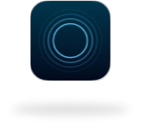Purchase Fasteners
Because we don’t know what type of surface you will be mounting your Install Kit to, fasteners are not included.
The fasteners recommended below can easily be found at most local hardware stores.
Drywall Or Plaster Fasteners
Always find and use a stud when mounting to drywall or plaster.
Half of your Wall Mount should be attached to a stud and the other half can be attached using anchors.
A standard drill will be sufficient to install both your screws and anchors.
If you are not familiar with installing objects to your surface type, we encourage you to research your wall material for tips to make the job easier. Follow all instructions that come with your fasteners during installation.
|
Drywall |
Plaster |
| Wood Studs |
#10 wood screws
1 1/4" long (or longer)
|
#10 wood screws
2" long (or longer)
|
| Metal Studs |
#10 toggle bolts
1 1/4" long
Look for ones that mention compatibility with metal studs
|
#10 togle bolts
2" long
Look for ones that mention compatibility with metal studs
|
| Anchors |
#10 togle bolts
1 1/4" long (or longer)
Rated for 50+ lbs
|
#10 togle bolts
2" long (or longer)
Rated for 50+ lbs
|
Masonry Fasteners
Any 3/16” x 1 ¼” masonry anchor will be rated for hundreds of pounds, although it doesn’t hurt to double check the packaging for confirmation. A hammer drill is recommended for ease of installation.
If you are not familiar with installing objects to masonry, we encourage you to research tips to make the job easier. Follow all instructions that come with your fasteners during installation.
Other Fasteners
If you are mounting to something other than drywall, plaster, or masonry, research your surface type to help you source compatible fasteners.
If the fasteners come with weight ratings, be sure to choose ones that are rated for 50+lbs.