It’s almost Thanksgiving! Time to stuff ourselves full of turkey while thinking about everything we have to be thankful for. You know, like mashed potatoes and stuffing. Here at Simple Booth, we’re extra thankful for our awesome customers. So, we’re showing our appreciation by serving up this hand-picked selection of Thanksgiving photo booth backgrounds to use with the green screen feature on the Simple Booth platform.
The images, which we’ve hand-picked from Unsplash and Pexels, are all free to use for personal and commercial use. Plus, we’ve already resized them so they’re ready for use in your next Simple Booth preset. We’ll walk you through exactly how to do that at the end of this article.
Like what you see? Just right-click and choose “Save Image As” so you can use it for your photo booth background. Let’s dig in!
1. Don’t stop be-leafing

2. I only have pies for you
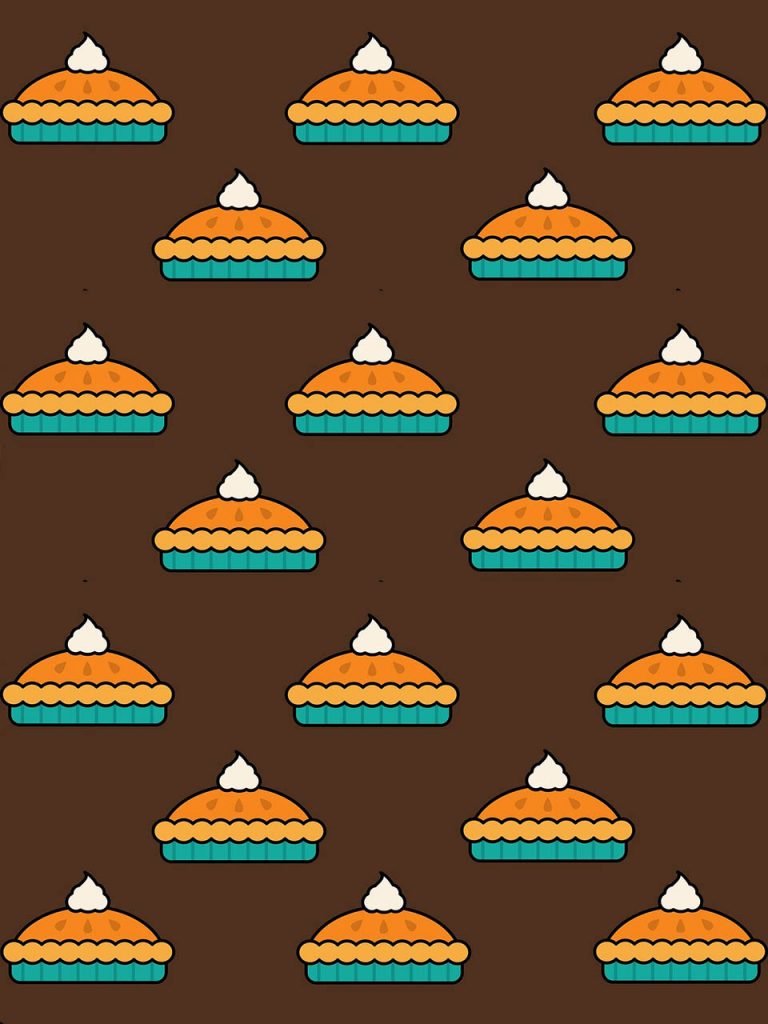
3. Go big or gourd home

4. It’s leg day
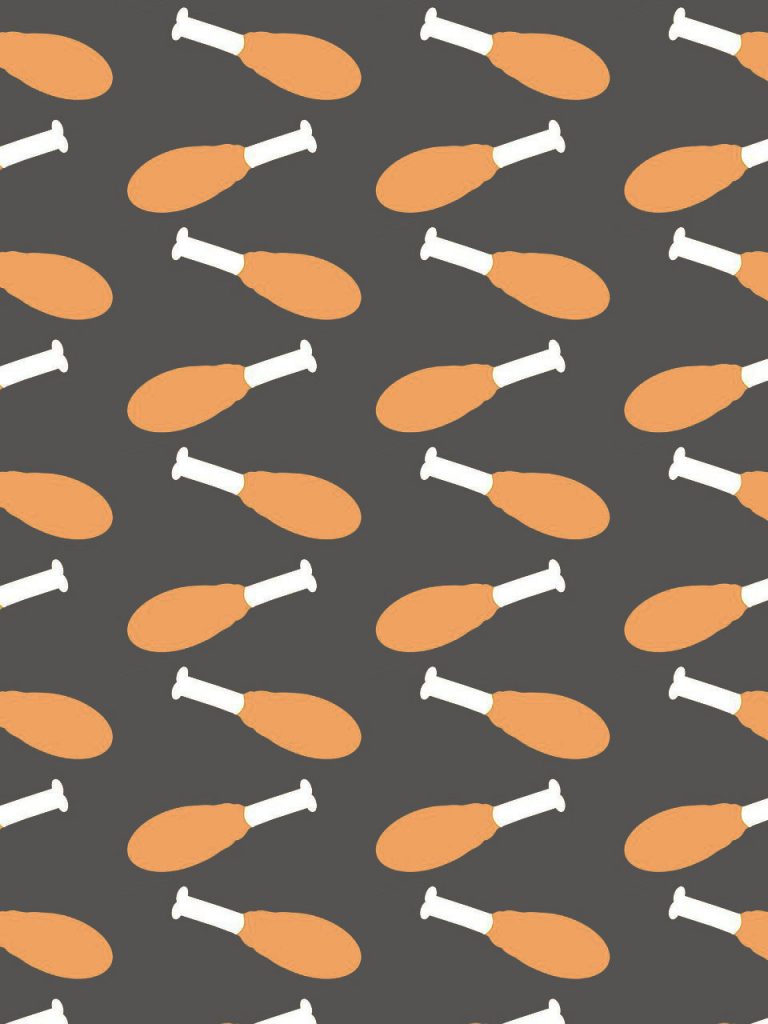
5. Fall so hard

6. Let the gourd times roll

7. A leaf less ordinary

8. Every day I’m rustlin’
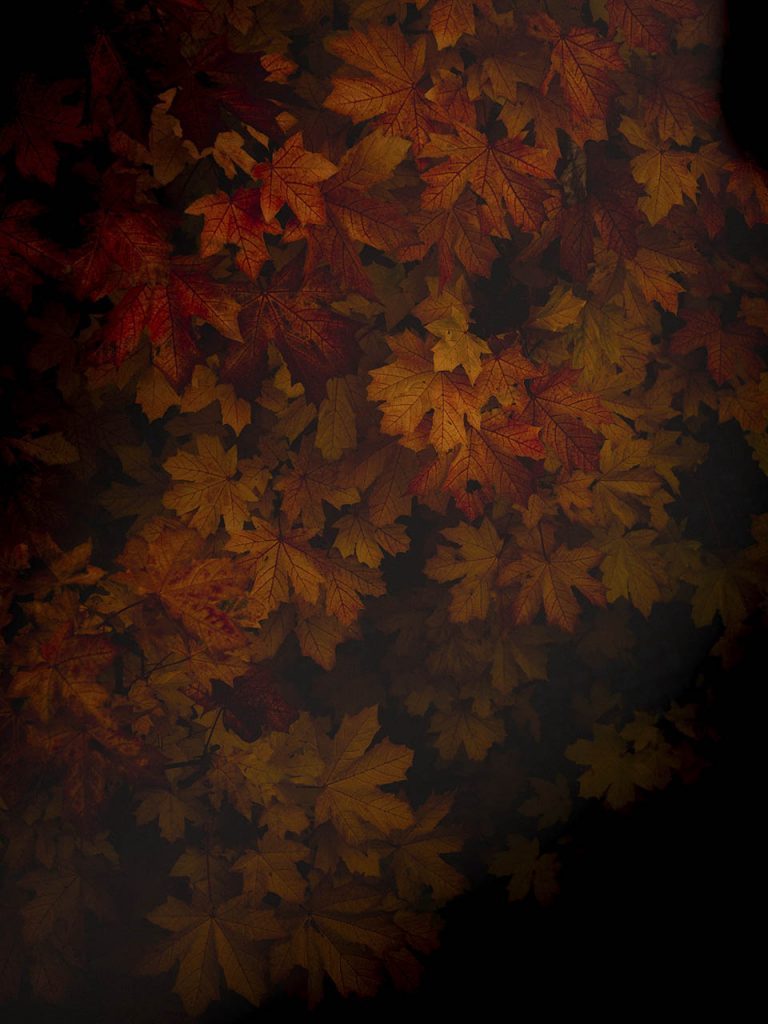
9. Gourd of the rings
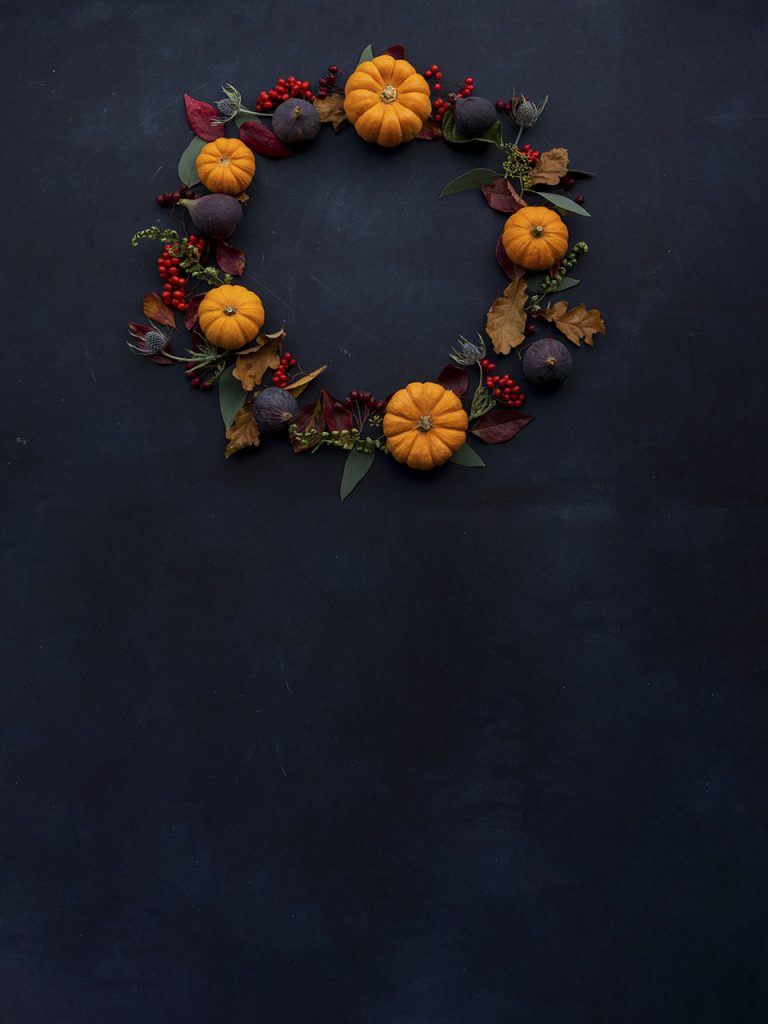
10. Having a lit Thanksgiving

11. Friendsgiving feast

12. ThankFULL of food
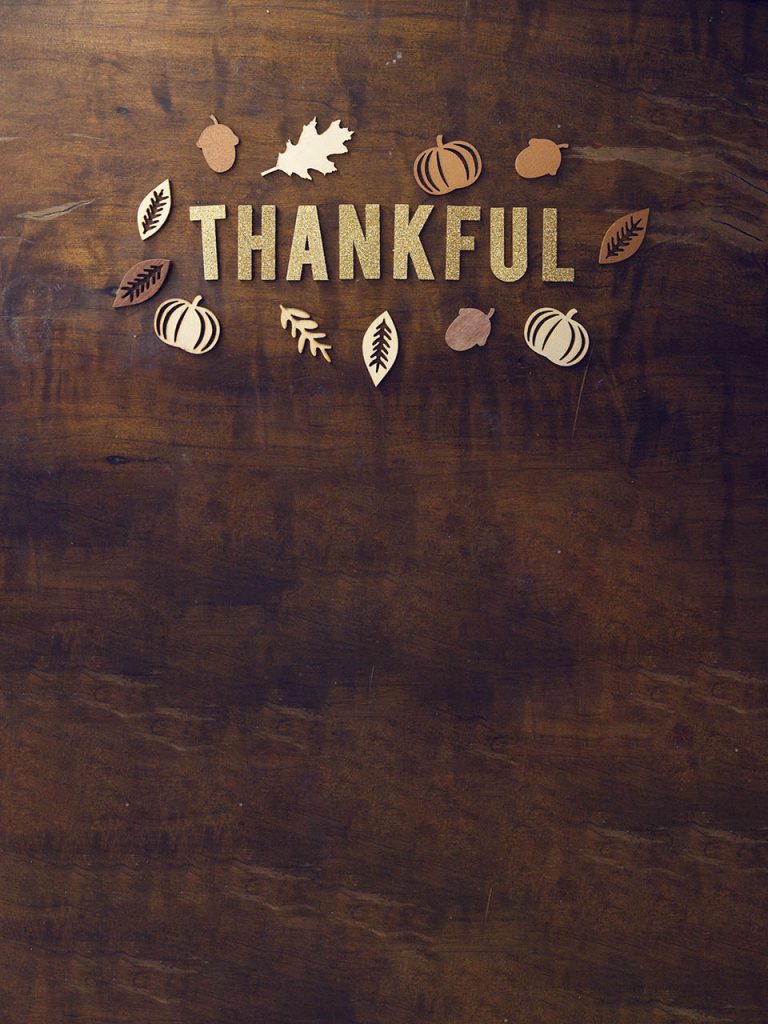
13. Last bud not least

How to setup your Thanksgiving photo booth backgrounds
- Head on over to the Presets tab in your Simple Booth dashboard.
- Create a new preset for your Thanksgiving photo booth event.
- Scroll down to and check the box for the Chroma Key option to enable the green screen feature.
- Choose green for the Chroma Key color if your backdrop is green, or blue if it’s blue.
- Save any of the Thanksgiving backgrounds here by right-clicking and choosing “Save Image As.’
- Upload your favorite images for your guests to choose from.
- Grab your iPad, open the Simple Booth HALO® app, and open the Thanksgiving preset you created
- Make sure the Chroma Key option is on and the backgrounds you’ve uploaded show up.
- That’s it! Launch your booth and you’re ready to gobble 🦃🍗
FURTHER READING: How To Use Chroma Key And Digital Backdrops In Simple Booth HALO®
If you’re more of a visual learner, the video below will walk you through every step of the process.
You can also follow this useful guide for more information on setting up a green screen to use with Simple Booth HALO. You’ll also learn about sizing and uploading your own Thanksgiving photo booth backgrounds, overlays, and logos.
FURTHER READING: How To Create An Overlay For Simple Booth
No green screen? Turn on a Thanksgiving theme
Simple Booth offers a variety of fall themes that you can choose from for your Thanksgiving event. We recommend checking out the Fall-O-Me and Harvest Time themes.
Here’s a preview of what the start screen will look like once you’ve chosen your theme.
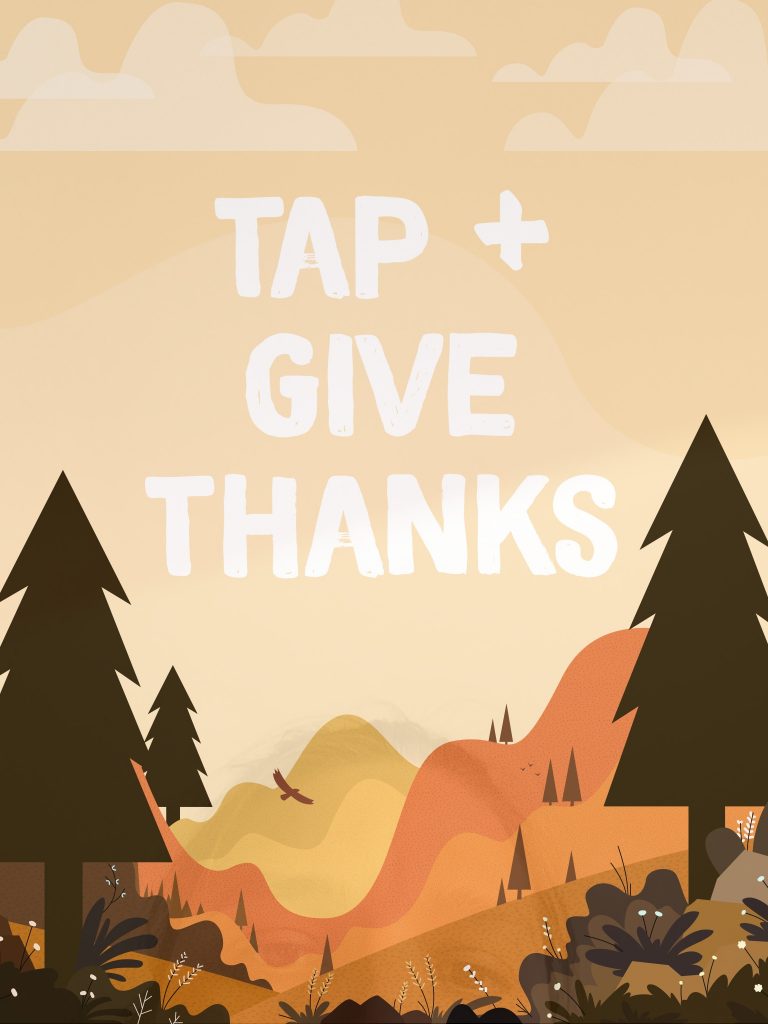
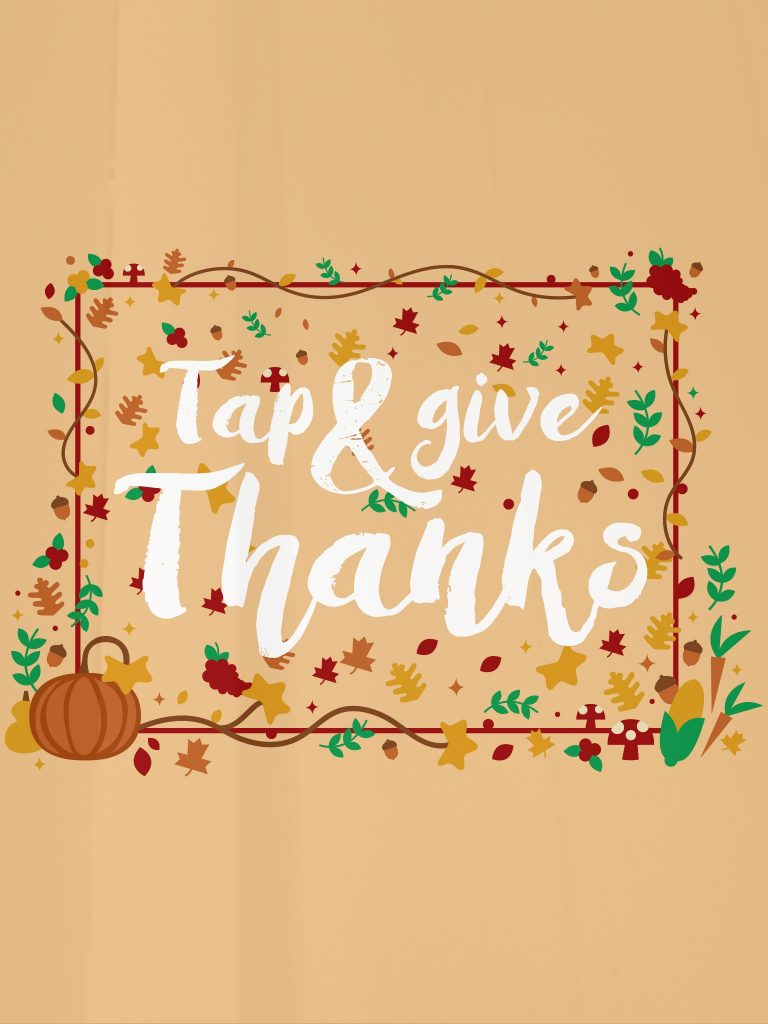
Both of the themes will also add a fall-themed overlay to your images. You can see them in the Themes section of the app. Just select your favorite to activate it.
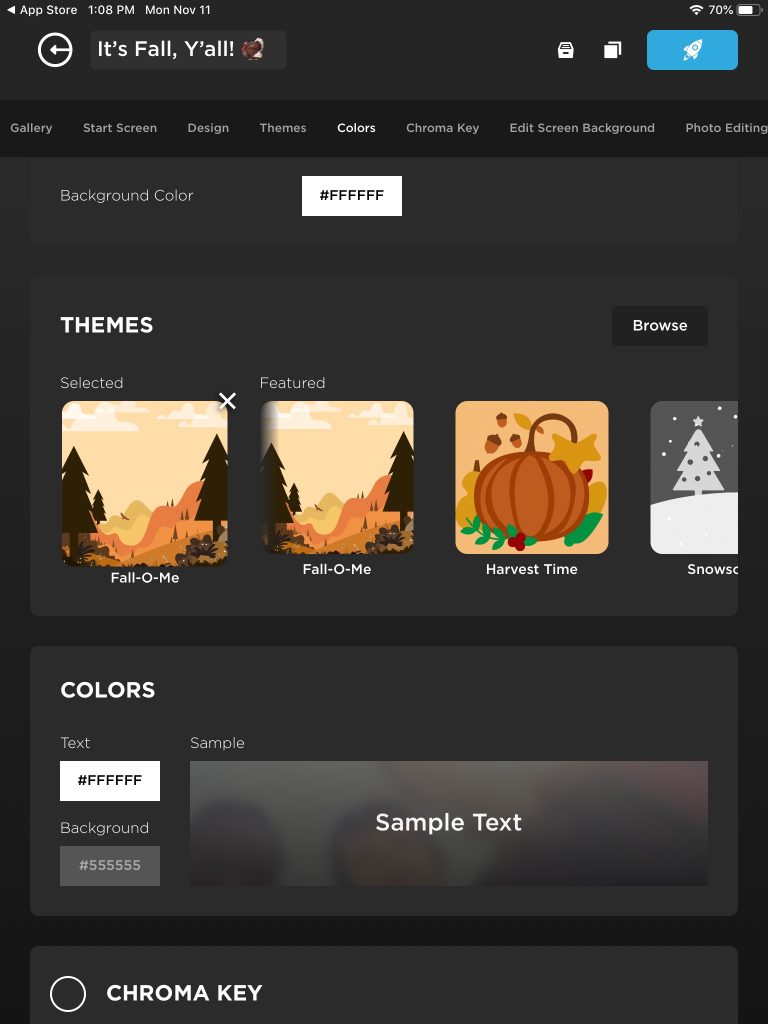
Now let’s gobble ’til we wobble
With these Thanksgiving photo booth backgrounds, your party is going to Plymouth rock! Apologies if the puns are getting old, we just couldn’t give them up cold turkey (we’ll see ourselves out) .
Happy Thanksgiving from the Simple Booth team!